What are Smart Objects?
Smart objects are a real game-changer in design. They enable you to work with layers in a more versatile and non-destructive mode.
“Non-destructive”, as in, any modifications you make to the smart object will not affect the original layers or content.
Instead, the changes are applied within the smart object itself, keeping the original layers intact. This way, you can always go back to the original state of your design without losing any progress or quality.
Why Should You Use Smart Objects in Food Presentation?
Using smart objects in food presentation offers several benefits. They include:
The Quality of The Design is Maintained

One of the superpowers of smart objects is their ability to maintain the quality and resolution of your original designs. Meaning that no matter how much you tweak or change the smart object, the original content remains the same. Whatever edits you make, whether in size or filter, the smart object maintains clarity and sharpness. This can be particularly useful when working on projects that need to be shown on high-resolution screens. It is equally very important because it allows your designs to look polished and professional.
With the smart objects feature on Yellow Images, you can easily incorporate their high-quality images and Yellow mockups into your projects while preserving the resolution of your content.
They Facilitate Collaboration and Reusability
Smart objects also facilitate collaboration and reusability. You can create a library of smart objects that can be shared across different projects or with other designers. This allows for consistent branding, efficient asset management, and the ability to easily update or modify shared elements.
They Save Time
Additionally, smart objects can save you time and effort when working on multiple dishes or variations of the same dish. Instead of starting from scratch for each design, you can simply duplicate the smart object and make the necessary adjustments. This streamlines your workflow and ensures consistency across your food presentation designs.
How to Create Smart Objects for Your Food Presentation?
To design smart objects for food presentation, you can follow these steps:

Step 1: Use a High-quality Food Image
First and foremost, you have to start by looking for a high-resolution and visually appealing picture that captures the essence of the food item you want to present. This will be the base for your smart object design.
Step 2: Open your Design Software
If you are undecided about which software to use, Adobe Photoshop will be the perfect pick for you. This software will provide you with the design tools and features needed to create the perfect smart objects. Once you have it open, you are all set to move on to the next step.
Step 3: Import the Food Image or illustration
You will have to first create a new document before importing the food photo or illustration into your design workspace. With this, you can unleash your creativity and give your design a vibrant and dynamic touch.
Step 4: Convert the Food Layer into a Smart Object
To do this, right-click on the food layer in your design software and select "convert to smart object." This will let you make changes and transformations to the food layer without permanently altering it, giving you greater flexibility in your design process. It is a handy technique to keep your design elements organized and editable.
Step 5: Proceed to Edit
Once the food layer is converted into a smart object, you can resize, rotate, add filters, and make other edits without worrying about degrading the image. It's a fantastic way to experiment and enhance your design while preserving the integrity of the food layer.
Step 6: Experiment with Different Effects
You can play around with various effects such as shadows, highlights, and color adjustments to elevate the food's presentation. You can also try out 3D models to give your design a more realistic and lifelike feel, adding depth to the representation of the food.
Step 7: Duplicate the Smart Object
If you want to show multiple food items, simply duplicate the smart object and replace the content with different photos or illustrations. This allows you to easily showcase a variety of dishes in your design. Just duplicate, swap, and you're ready to go.
Step 8: Arrange the Smart Objects
When arranging the smart objects, think about creating an attractive composition by considering factors like balance, spacing, and visual hierarchy. These elements help create a visually pleasing layout that draws attention to the right places. So, play around with the placement of your smart objects to achieve a visually appealing design.
Step 9: Add Extra Design Elements
To make the food presentation even better, you can include additional elements such as text, backgrounds, or graphics. Including those extra elements can enhance the general appearance and feel of the design. They add more visual interest and context to the food, making it even more appealing.
Step 10: Save and Export
When all is said and done, you need to save your design and export it in the desired format for sharing or printing.
Conclusion
Hopefully, this article has accurately answered all your questions.
In your next design project, make sure to incorporate smart objects from Yellow Images and you will see your project quality go up a notch.
ABOUT THE AUTHOR
Aleksandra Djurdjevic
Senior Content Creator
Aleksandra Djurdjevic is a senior writer and editor, covering jewelry, accessories, and trends. She’s also works with services, home décor. She has previously worked as ESL teacher for English Tochka. Aleksandra graduated from the Comparative Literature department at the Faculty of Philosophy in Serbia. Aleksandra’s love for the environment, crafts and natural products over the years helps her continue to be a top expert at Wooden Earth.